Photoshop Shortcuts PC/Mac
Übersicht
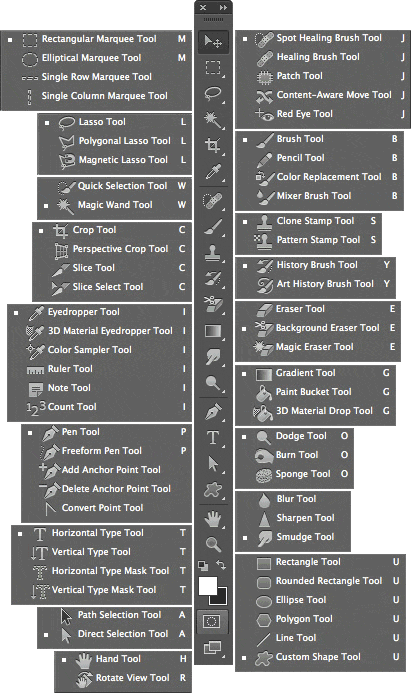
Tools
| Key: | Tool: |
|---|---|
V |
Move |
M |
Marquee tools |
L |
Lasso tools |
W |
Quick Selection, Magic Wand |
C |
Crop and Slice tools |
I |
Eyedropper, Color Sampler, Ruler, Note, Count |
J |
Spot Healing Brush, Healing Brush, Patch, Red Eye |
B |
Brush, Pencil, Color Replacement, Mixer Brush |
S |
Clone Stamp, Pattern Stamp |
Y |
History Brush, Art History Brush |
E |
Eraser tools |
G |
Gradient, Paint Bucket |
O |
Dodge, Burn, Sponge |
P |
Pen tools |
T |
Type tools |
A |
Path Selection, Direct Selection |
U |
Rectangle, Rounded Rectangle, Ellipse, Polygon, Line, Custom Shape |
K |
3D tools |
N |
3D Camera tools |
H |
Hand |
R |
Rotate |
Z |
Zoom |
D |
Default colors |
X |
Switch Foreground and Background colors |
Q |
Quick Mask Mode |
Tool Switching
To switch between all tools within groups, add the Shift key to the letters above.
| Key-combination: | Effect: |
|---|---|
Shift+M |
For example, to switch between rectangular and elliptical marquee |
Selecting
| Key-combination: | Effect: |
|---|---|
Alt+Marquee |
Draw Marquee from Center |
Shift |
Add to a Selection |
Alt |
Subtract from a Selection |
Shift+Alt |
Intersection with a Selection |
Alt+Drag+Selection |
Make Copy of Selection w/Move tool |
Ctrl+Alt+Drag+Selection |
Make Copy of Selection when not in Move tool |
Arrow Keys |
Move Selection (in 1-pixel Increments) |
Shift+Arrow Keys |
Move Selection (in 10-pixel Increments) |
Ctrl+click on Layer Thumbnail (in Layers panel) |
Select all Opaque Pixels on Layer |
Ctrl+Shift+D |
Restore Last Selection |
Shift+F6 |
Feather Selection |
Hold Space while drawing marquee |
Move Marquee while drawing selection |
Viewing
| Key-combination: | Effect: |
|---|---|
Double-click on Hand tool or Ctrl+0 |
Fit on Screen |
Double-Click on Zoom Tool or Ctrl+Alt+0 |
100% View Level (Actual Pixels) |
Ctrl+Space+Click or Ctrl+Plus(+) |
Zoom in |
Alt+Space+Click or Ctrl+Minus(–) |
Zoom out |
Tab |
Hide all tools and panels |
Shift+Tab |
Hide all panels except Toolbox and Options bar |
F |
Rotate through full screen modes |
Ctrl+Shift+Page Up/Down |
Scroll image left or right in window |
Ctrl+drag in Navigator panel |
Jump/Zoom to part of Image |
\ |
Toggles layer mask on/off as rubylith |
Layer Shortcuts
| Key-combination: | Effect: |
|---|---|
Ctrl+Shift+N |
Create new layer |
Ctrl+Click layers |
Select non-contiguous layers |
Click one layer, then Shift+Click another layer |
Select contiguous layers |
Delete key (while in the Move tool) |
Delete Layer |
Alt+Click layer mask icon |
View contents of layer mask |
Shift+Click layer mask icon |
Temporarily turn off layer mask |
Alt+Drag |
Clone layer as you move it |
Right-Click on the object with Move tool |
Find/Select layer containing object |
Number pad keys (with Move tool selected) |
Change layer opacity |
Shift+Plus(+) or Minus(–) |
Cycle down or up through blend modes |
(with Move tool) Shift+Alt+letter (ie: N=Normal, M=Multiply. etc.) |
Change to a specific blend mode |
Alt-[ or Alt-] |
Switch to layer below/above current layer |
Ctrl-[ or Ctrl-] |
Move layer below/above current layer |
Type Shortcuts
| Key-combination: | Effect: |
|---|---|
Double-Click on T thumbnail in Layers panel |
Select all text on layer |
Ctrl+Shift->/< |
Increase/Decrease size of selected text by 2 pts |
Ctrl+Shift+Alt->/< |
Increase/Decrease size of selected text by 10 pts |
Alt+Right/Left Arrow |
Increase/Decrease kerning/tracking |
Ctrl+Shift+L/C/R |
Align text left/center/right |
Painting
| Key-combination: | Effect: |
|---|---|
Ctrl+Backspace |
Fill selection with background color |
Alt+Backspace |
Fill selection with foreground color |
Shift+Alt+Backspace |
Fill selection with foreground color using Lock Transparent Pixels |
Ctrl+Alt+Backspace |
Fill selection with source state in History panel |
Shift+Backspace |
Display Fill dialog box |
Alt+Click with Eyedropper tool |
Sample as background color |
While in any painting/editing tool hold Ctrl |
To get Move tool |
Alt |
To get Eyedropper with Paint tools |
Number keys |
Change paint opacity (with Airbrush OFF) |
Shift+Number keys |
Change paint opacity (with Airbrush ON) |
Number keys |
Change Airbrush flow (with Airbrush ON) |
Shift+Number keys |
Change Airbrush flow (with Airbrush OFF) |
Any painting/editing tool-turn Caps Lock on |
Cross-Hair Cursor |
[ or ] |
Decrease/Increase Brush Size |
Shift+[ or Shift+] |
Decrease/Increase Hardness of Brush |
< or > |
Switch between preset Brushes |
Right-Click in Image window |
Open Brushes pop-up panel |
Alt+Eraser |
Erase to History panel’s source state |
Shift+Plus(+) or Minus(–) |
Cycle down or up through blend modes |
Shift+Alt+letter (ie: N=Normal, M=Multiply, etc.) |
Change to a specific blend mode |
Shift+Click in image window |
Create fixed color target from within a dialog box |
Alt+Click on target with Color Sampler tool |
Delete fixed color target |
Ctrl+Click on New Channel button in Channels panel |
Create new spot-color channel from current selection |
Pen Tool Shortcuts
| Key-combination: | Effect: |
|---|---|
Ctrl |
To get Direct Selection tool while using Pen |
Alt |
Switch between Add-Anchor and Delete-Anchor Point tools |
Ctrl+Alt |
Switch from Path Selection tool to Convert Point tool when pointer is over anchor point |
Alt+click |
To Select a whole path w/Direct Selection tool |
Ctrl+click on path name (in Paths panel) |
Convert path to a selection |
Panel Shortcuts
| Key-combination: | Effect: |
|---|---|
F5 |
Show/Hide Brushes panel |
F6 |
Show/Hide Color panel |
F7 |
Show/Hide Layers panel |
F8 |
Show/Hide Info panel |
Alt+F9 |
Show/Hide Actions panel |
Ctrl+Alt+O |
Open Adobe Bridge |
Other Shortcuts
| Key-combination: | Effect: |
|---|---|
Ctrl+Tab |
Switch between open documents |
Ctrl+Alt+Z/Ctrl+Shift+Z |
Undo or Redo operations beyond last one |
Ctrl+F |
Apply Last Filter |
Ctrl+Alt+F |
Opens Last Filter Dialog Box |
Spacebar |
Hand Tool |
Hold Alt, Cancel turns into Reset Button, Click it |
Reset Dialog Box |
Up/Down Arrow |
Increase/Decrease value (in any option field) by 1 unit |
Shift+Up/Down Arrow |
Increase/Decrease value (in any option field) by 10 units |
Ctrl-+Shift+T |
Replay last Transformation |
After ruler is drawn, Alt+Drag end of line with Ruler Tool |
Measure Angle between Lines (Protractor Function) |
Hold Space while drawing |
Move Crop Marquee while creating |
Hold Shift while dragging |
Snap Guide to Ruler ticks |
Enter |
Highlight Fields in Options bar (n/a for all tools) |
Hold Ctrl while dragging |
Don’t Snap object edge while moving |